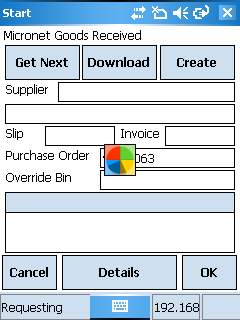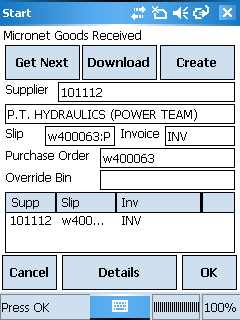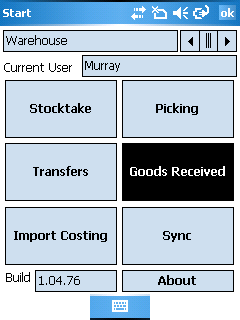
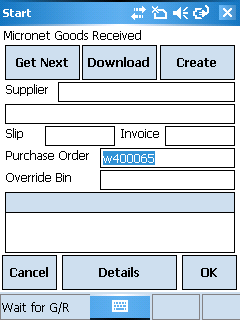
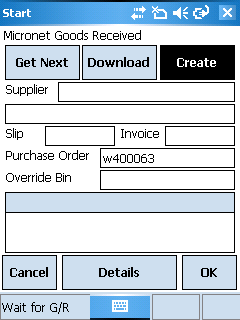
When goods arrive in the warehouse, you can create a goods receipt batch on the PDA.
You will notice the message "Wait for G/R" at the bottom of the screen.
Enter the Purchase Order number you are receiving. This is a mandatory field; you can't create a goods receipt without it.
Micronet automatically displays your warehouse number as a prefix if applicable
The information you enter in these fields can be viewed in the Warehouse Scheduler - Goods Received tab in Micronet and will help your accounts staff to reconcile the receipt against the invoice. (For more information, refer to "Viewing or Changing the Status of a Goods Receipt".)
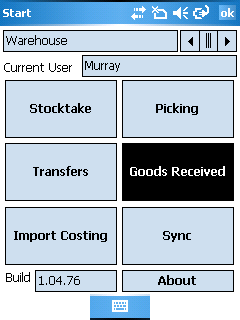
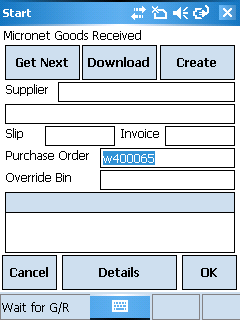
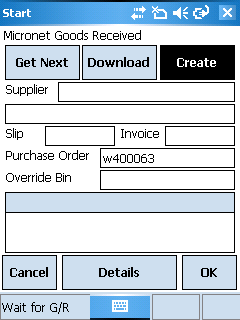
The message at the bottom of the screen changes to "Requesting".
Micronet downloads the corresponding docket and the message changes to "Updating Device". When the docket has been downloaded to the PDA, the details are displayed at the bottom of the screen and the message changes to "Press OK". You can no longer change the docket details.